Learn step by step how to configure Guardian VPN on a GL.iNet router using the WireGuard VPN protocol.
1. Login to the Guardian App on your mobile device and tap the gear icon in the upper right corner to access Settings.
2. In the Settings menu, select Advanced > Share VPN Configuration.
3. Choose your preferred region and Transport Protocol, then tap "Generate VPN Credentials.
4. Tap the "Untitled" file (you can rename it if desired) to open it, then select the share option to share the new VPN configuration file to the device where the GL.iNet router is connected.
5. Open the GL.iNet Router app and login to the admin panel.
6. Navigate to VPN and select WireGuard Client

7. Select Add new group
8. Drag and drop the WireGuard configuration file in the setup window.
9. Click “Apply.”
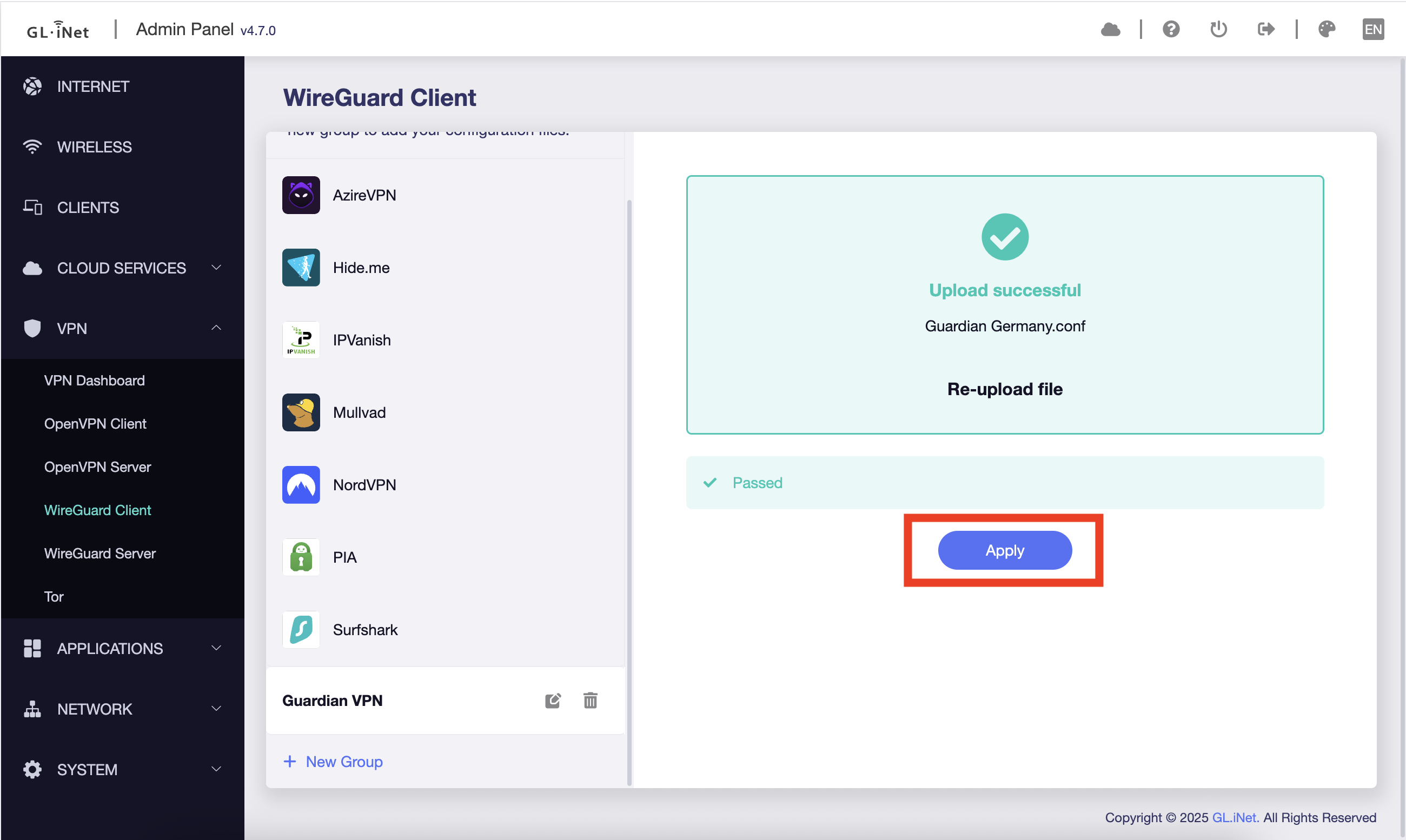
10. Start VPN.
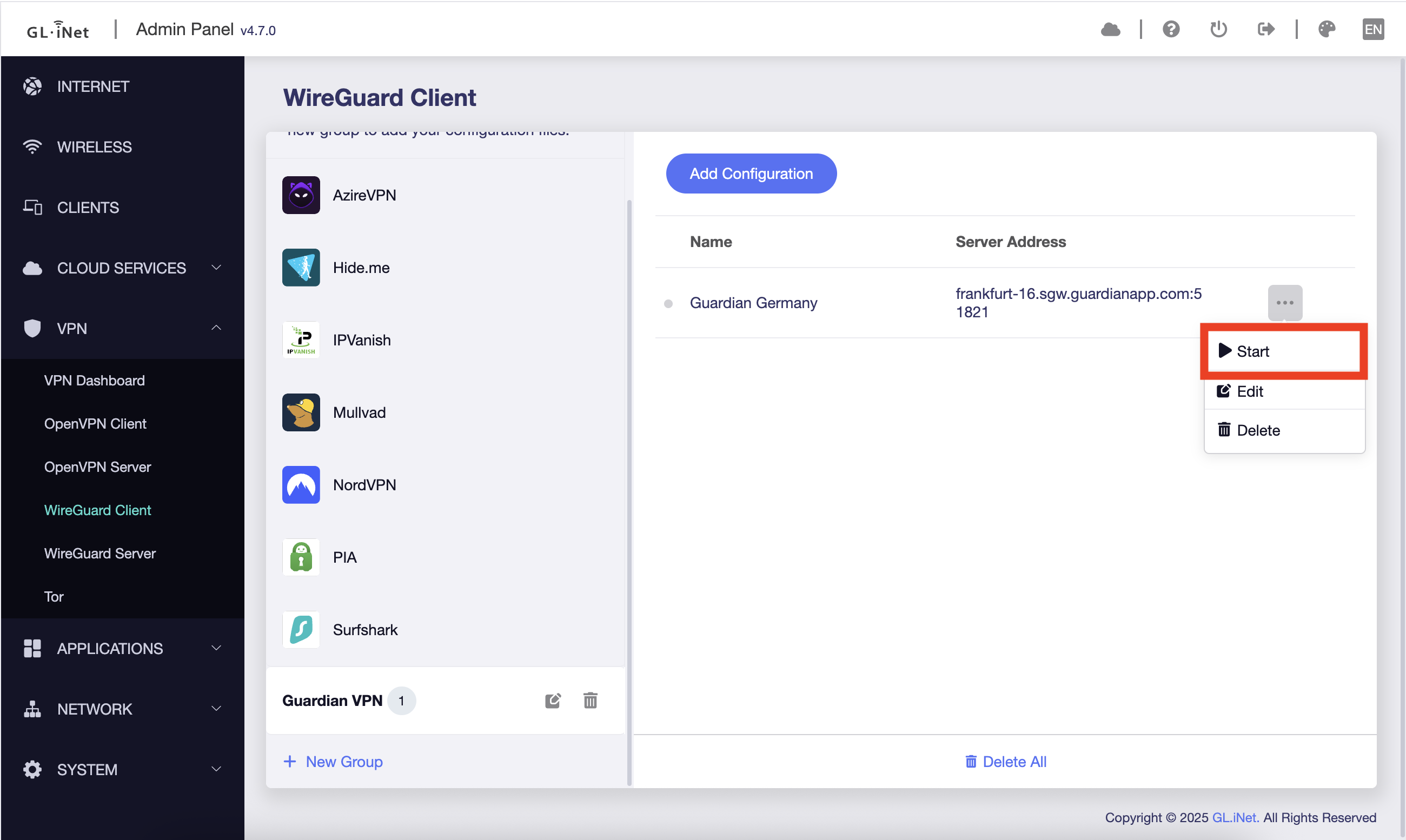
You should now be connected through your GL.iNet router protecting all traffic flowing through the router with the WireGuard configuration.
Learn how to configure WireGuard on a Linux device using the wg-quick tool.
Guardian for Android now available with a subscription through our website
Learn which platforms and subscription options are available for Guardian Firewall

